Pipelines inside of pipelines
Visual3D Expert Builder Pipeline Unit 2 Chapter 1: Pipelines inside of pipelines There are many reasons for which you may […]
Visual3D Expert Builder Pipeline Unit 2 Chapter 1: Pipelines inside of pipelines There are many reasons for which you may […]
Visual3D Expert Builder Pipeline Unit 1 Please log in or sign up to view this video Chapter 3: Opening the […]
Visual3D Expert Builder Pipeline Unit 1 Please log in or sign up to view this video Chapter 2: Opening files […]
Visual3D Expert Builder Pipeline Unit 1 Chapter 1: Planning your pipeline Good pipeline design requires a good plan. Throughout the […]
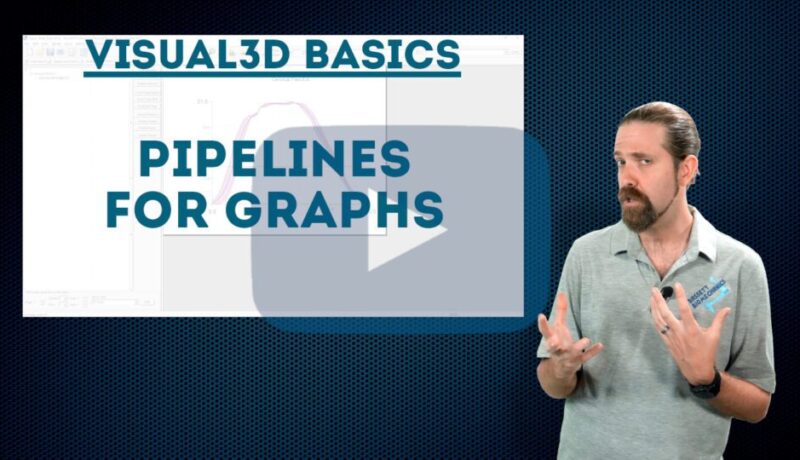
As we report data, we often find that we need additional biomechanical parameters and events in order to properly communicate the data. In this chapter, we show you how to use the pipeline to assign tags to files, switch active files, and find events from graph minimums.
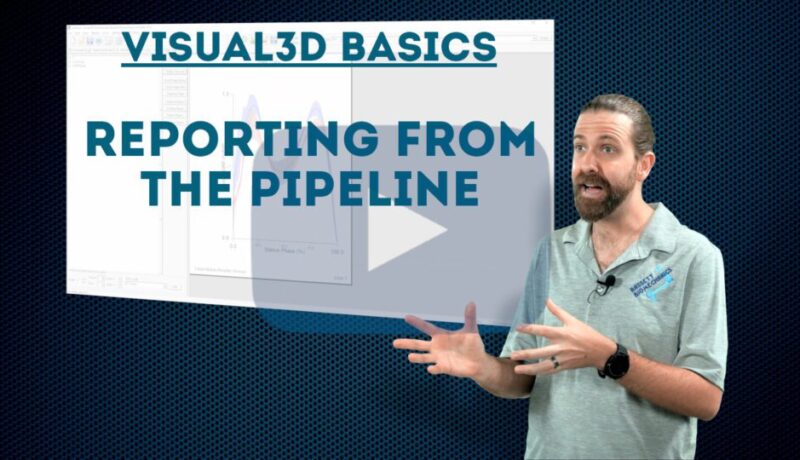
The final chapter of this unit is dedicated to automatically generating a report from the pipeline. We previously showed you how to create a biomechanical report in Unit 3, and now we show you how to use it as part of your automation.
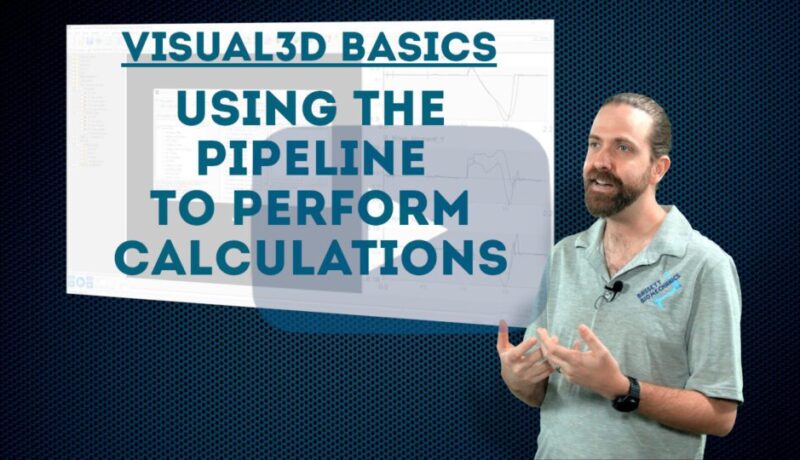
Beyond saving time, processing your data and performing calculations should be done in the same way for every data set in a project. Using a pipeline ensures that the series of calculations is done in the same way every time as it does not depend on user input. In this chapter, we show you how to set up the processing steps and how to perform biomechanical calculations in an automated way.
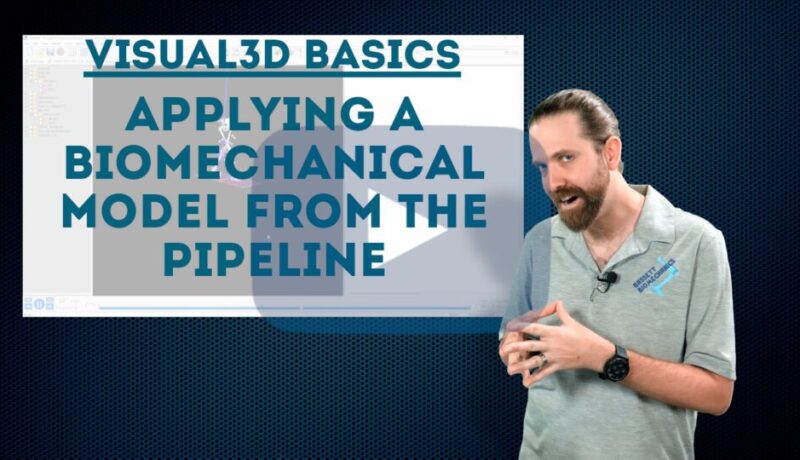
As we start the biomechanics side part of the automation, our focus is to reduce the number of clicks necessary. From opening a static trial to applying a biomechanical model and customizing it to a subject’s height and mass before assigning it to the dynamic motion trials, in this chapter, we show you some ways to design an efficient pipeline.
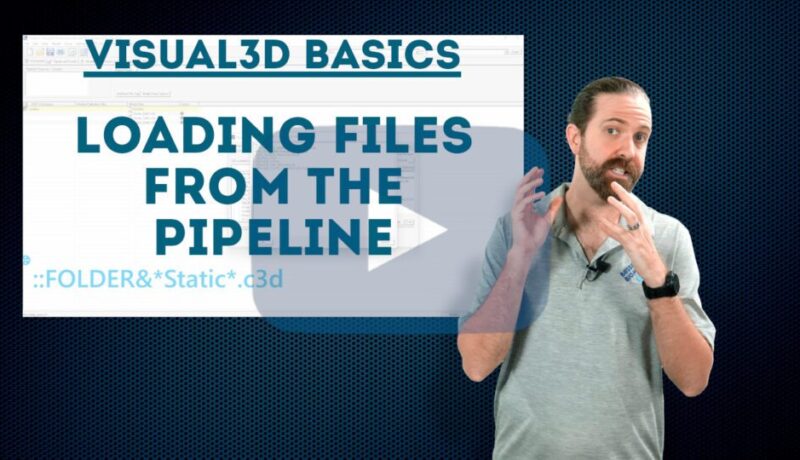
Opening files can be a tedious task, and has little to no scientific significance. However, automating the loading of data not only saves time, but it can also prevent user error. In this chapter, we show you how to start designing your pipeline by explaining how to use commands to open the various files in a folder.
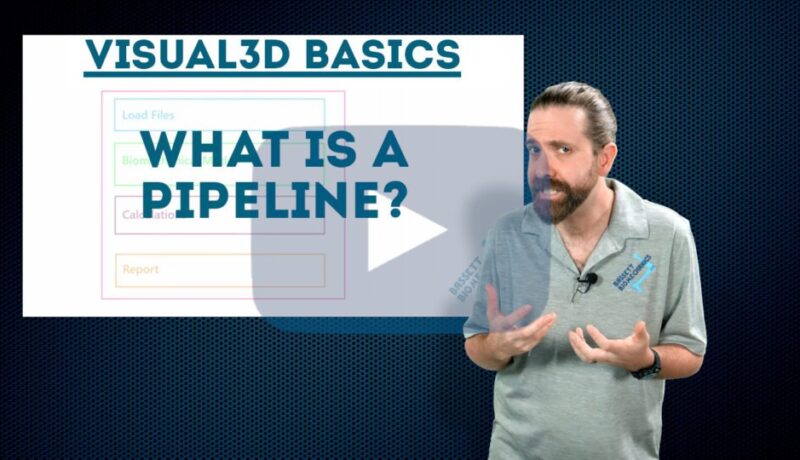
Automation is the key to setting up an effective biomechanics lab. In this unit of Visual3D Basics, we show you how to design a pipeline that automatically performs all the steps in the previous 3 units. We show you how to load files, build models, perform calculations, and report data by creating your own script.