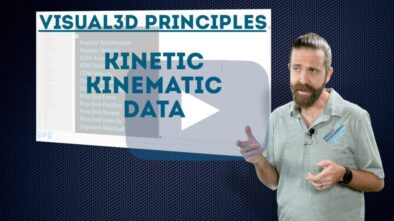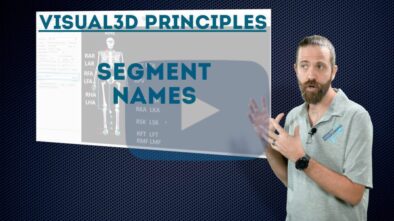Visual3D Tools Pipeline commands: Select Active File
This tutorial explains how to select active files as an automatic step in the pipeline.
By default, the pipeline commands will be performed on whichever files are marked as active in your workspace. Inserting the Select_Active_File command at any point in the pipeline allows you to change which files are active for subsequent steps. This could be useful, for example, if you want to test different parameters on different files within the same pipeline. Through the command, you can choose to select a single file, a category of files, or all files at once.
In this video, we’ll walk you through creating a pipeline command to reference all of the files in the workspace and select only those with a specific tag. Remember that you can assign tags as a pipeline step as well.
Pipeline commands in this tutorial:
- Select_Active_File
—
Let us know if there are topics you’d like to see covered in future Visual3D Tools videos!